- Table of contents
1. Install the Colloquy App from the App Store
Open the app store and search for the Colloquy app. The app is a paid app. Install the app and open it.
2. Add a new Connection
Select Add an IRC connection.
Now, we'll fill out the connection fields:
- The Description can be whatever you want.
- The Address is the Host name from your Planio chat credentials (see above).
- Switch on Push Notifications if you want to be notified when someone mentions your name in chat.
- Nickname and Real Name will show up as your name in chat.
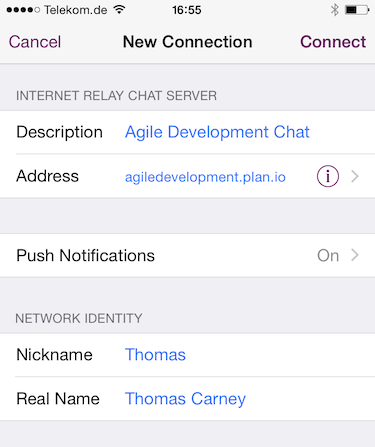
Scroll down and select Advanced
Here's we'll fill out the connection and authentication settings with our Planio chat credentials (see above):
- Enter the Server Port.
- Switch on SSL, so your chat will be secure.
- Enter the Username
- Enter the Password
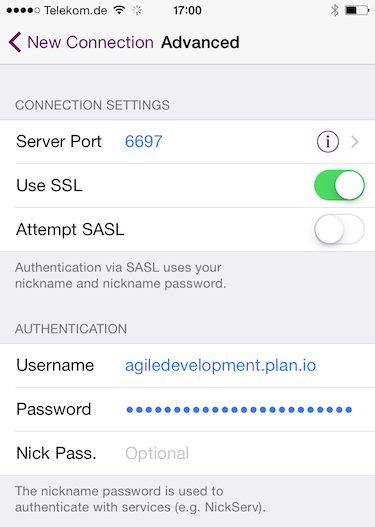
Click back to New Connection and then click on Connect.
3. Join the Project Room
You can enter the room and start chatting on your iPhone.
› Get a free Planio account for 30 days
No credit card required. Sign up only takes 60 seconds.
No installation No setup fees